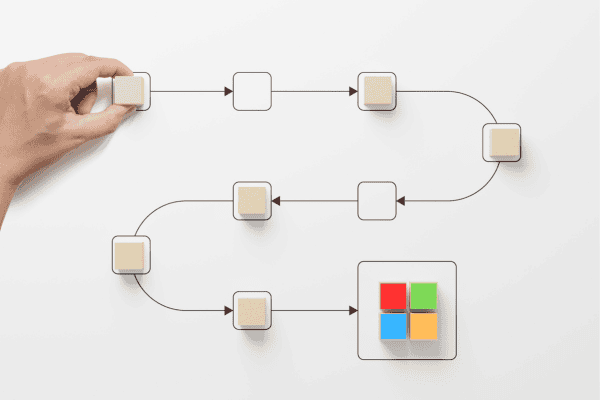![Microsoft Power Automate]()
Originally published December 2019, updated September 2024
*Microsoft Flow has been enhanced and relaunched as Power Automate.
I recently overheard a client giving someone a quick primer on
Microsoft 365 and all the wonderful features of the product. OneDrive, SharePoint, and the entire Microsoft 365 Suite – all just a click away from anywhere, with any internet connected device. When they got to the Microsoft Power Automate* application, they warned “stay away from Power Automate, it’s complicated!”
I couldn’t help myself, I had to jump into the conversation: “It might take a bit of time to learn, but Microsoft Power Automate can do awesome things.” If you can write Excel formulas, writing flows won’t be a problem!
Transforming Power Automate from an unknown app into a powerful business tool just takes a few minutes to understand the product. Power Automate enables you to automate tasks, letting Microsoft 365 do them so you don’t have to.
Initiating Tasks with Microsoft Power Automate
There are three main ways to initiate a task:
- Trigger a task, such as taking an action when an email with a certain subject line hits your inbox, or somebody sends a Tweet with a chosen keyword.
- Schedule a task on a timer (daily, once a week, 1st of the moon, or total eclipse of the sun)
- Make a “button”. Press the button and Power Automate does its thing!
What can Microsoft Power Automate do?
Your imagination is the limit, but here are a few examples:
- Use Power Automate to automatically save incoming email attachments in a designated OneDrive folder. You can also “filter” this by searching for a keyword in the subject or body of the email.
- Notify the team of social media posts with a particular hashtag. This can be an effective way to stay on top of negative social media that could impact your company’s reputation.
- The application can be integrated with apps like Salesforce, X, Microsoft 365, and Google Drive. One example of how to use this is when a new file is added to Google Drive, you can have a flow that automatically copies the file and adds it to SharePoint. There are also plenty of “template” flows that take advantage of this powerful integration. There’s a flow that will track Microsoft Forms responses in an Excel Online sheet, and another that tracks Outlook emails in a Google Sheet.
A good way to get started quickly and easily is by using one of the dozens of available flow templates.
Scores of “connectors” exist from numerous software vendors that work with Power Automate, and new connectors are being added frequently. Most are free, some require a premium fee.
How much does it cost?
Depending on your Microsoft 365
licensing, using
Power Automate can be completely free. Check with your ADNET Engagement Manager to discuss what’s included in your current licensing level. If you need to get supplemental Microsoft Power Automate licensing, there are several options.
Go ahead and kick the tires on Microsoft Power Automate application. If you need assistance, the
ADNET team is here to help.
*Microsoft Flow has been enhanced and relaunched as Microsoft Power Automate. This blog has been updated with current product names, information and language.